copied from: http://guides.rubyonrails.org/getting_started.html
----
1 Guide Assumptions
This guide is designed for beginners who want to get started with a Rails application from scratch. It does not assume that you have any prior experience with Rails. However, to get the most out of it, you need to have some prerequisites installed:
- The Ruby language version 1.9.3 or newer
- The RubyGems packaging system
- To learn more about RubyGems, please read the RubyGems User Guide
- A working installation of the SQLite3 Database
Rails is a web application framework running on the Ruby programming language. If you have no prior experience with Ruby, you will find a very steep learning curve diving straight into Rails. There are some good free resources on the internet for learning Ruby, including:
2 What is Rails?
Rails is a web application development framework written in the Ruby language. It is designed to make programming web applications easier by making assumptions about what every developer needs to get started. It allows you to write less code while accomplishing more than many other languages and frameworks. Experienced Rails developers also report that it makes web application development more fun.
Rails is opinionated software. It makes the assumption that there is the "best" way to do things, and it's designed to encourage that way - and in some cases to discourage alternatives. If you learn "The Rails Way" you'll probably discover a tremendous increase in productivity. If you persist in bringing old habits from other languages to your Rails development, and trying to use patterns you learned elsewhere, you may have a less happy experience.
The Rails philosophy includes two major guiding principles:
- DRY - "Don't Repeat Yourself" - suggests that writing the same code over and over again is a bad thing.
- Convention Over Configuration - means that Rails makes assumptions about what you want to do and how you're going to do it, rather than requiring you to specify every little thing through endless configuration files.
3 Creating a New Rails Project
The best way to use this guide is to follow each step as it happens, no code or step needed to make this example application has been left out, so you can literally follow along step by step. You can get the complete code here.
By following along with this guide, you'll create a Rails project called
blog, a (very) simple weblog. Before you can start building the application, you need to make sure that you have Rails itself installed.
The examples below use
# and $ to denote superuser and regular user terminal prompts respectively in a UNIX-like OS. If you are using Windows, your prompt will look something like c:\source_code>3.1 Installing Rails
Open up a command line prompt. On Mac OS X open Terminal.app, on Windows choose "Run" from your Start menu and type 'cmd.exe'. Any commands prefaced with a dollar sign
$ should be run in the command line. Verify that you have a current version of Ruby installed:$ ruby -vruby 1.9.3p385 |
To install Rails, use the
gem install command provided by RubyGems:$ gem install rails |
A number of tools exist to help you quickly install Ruby and Ruby on Rails on your system. Windows users can use Rails Installer, while Mac OS X users can use Rails One Click.
To verify that you have everything installed correctly, you should be able to run the following:
$ rails --version |
If it says something like "Rails 4.0.0", you are ready to continue.
3.2 Creating the Blog Application
Rails comes with a number of scripts called generators that are designed to make your development life easier by creating everything that's necessary to start working on a particular task. One of these is the new application generator, which will provide you with the foundation of a fresh Rails application so that you don't have to write it yourself.
To use this generator, open a terminal, navigate to a directory where you have rights to create files, and type:
$ rails new blog |
This will create a Rails application called Blog in a directory called blog and install the gem dependencies that are already mentioned in
Gemfile using bundle install.
You can see all of the command line options that the Rails application builder accepts by running
rails new -h.
After you create the blog application, switch to its folder to continue work directly in that application:
$ cd blog |
The
rails new blog command we ran above created a folder in your working directory called blog. The blog directory has a number of auto-generated files and folders that make up the structure of a Rails application. Most of the work in this tutorial will happen in the app/ folder, but here's a basic rundown on the function of each of the files and folders that Rails created by default:| File/Folder | Purpose |
|---|---|
| app/ | Contains the controllers, models, views, helpers, mailers and assets for your application. You'll focus on this folder for the remainder of this guide. |
| bin/ | Contains the rails script that starts your app and can contain other scripts you use to deploy or run your application. |
| config/ | Configure your application's runtime rules, routes, database, and more. This is covered in more detail in Configuring Rails Applications |
| config.ru | Rack configuration for Rack based servers used to start the application. |
| db/ | Contains your current database schema, as well as the database migrations. |
| Gemfile Gemfile.lock | These files allow you to specify what gem dependencies are needed for your Rails application. These files are used by the Bundler gem. For more information about Bundler, see the Bundler website |
| lib/ | Extended modules for your application. |
| log/ | Application log files. |
| public/ | The only folder seen to the world as-is. Contains the static files and compiled assets. |
| Rakefile | This file locates and loads tasks that can be run from the command line. The task definitions are defined throughout the components of Rails. Rather than changing Rakefile, you should add your own tasks by adding files to the lib/tasks directory of your application. |
| README.rdoc | This is a brief instruction manual for your application. You should edit this file to tell others what your application does, how to set it up, and so on. |
| test/ | Unit tests, fixtures, and other test apparatus. These are covered in Testing Rails Applications |
| tmp/ | Temporary files (like cache, pid and session files) |
| vendor/ | A place for all third-party code. In a typical Rails application, this includes Ruby Gems and the Rails source code (if you optionally install it into your project). |
4 Hello, Rails!
To begin with, let's get some text up on screen quickly. To do this, you need to get your Rails application server running.
4.1 Starting up the Web Server
You actually have a functional Rails application already. To see it, you need to start a web server on your development machine. You can do this by running:
$ rails server |
Compiling CoffeeScript to JavaScript requires a JavaScript runtime and the absence of a runtime will give you an
execjs error. Usually Mac OS X and Windows come with a JavaScript runtime installed. Rails adds the therubyracer gem to Gemfile in a commented line for new apps and you can uncomment if you need it. therubyrhino is the recommended runtime for JRuby users and is added by default to Gemfile in apps generated under JRuby. You can investigate about all the supported runtimes at ExecJS.
This will fire up WEBrick, a webserver built into Ruby by default. To see your application in action, open a browser window and navigate to http://localhost:3000. You should see the Rails default information page:
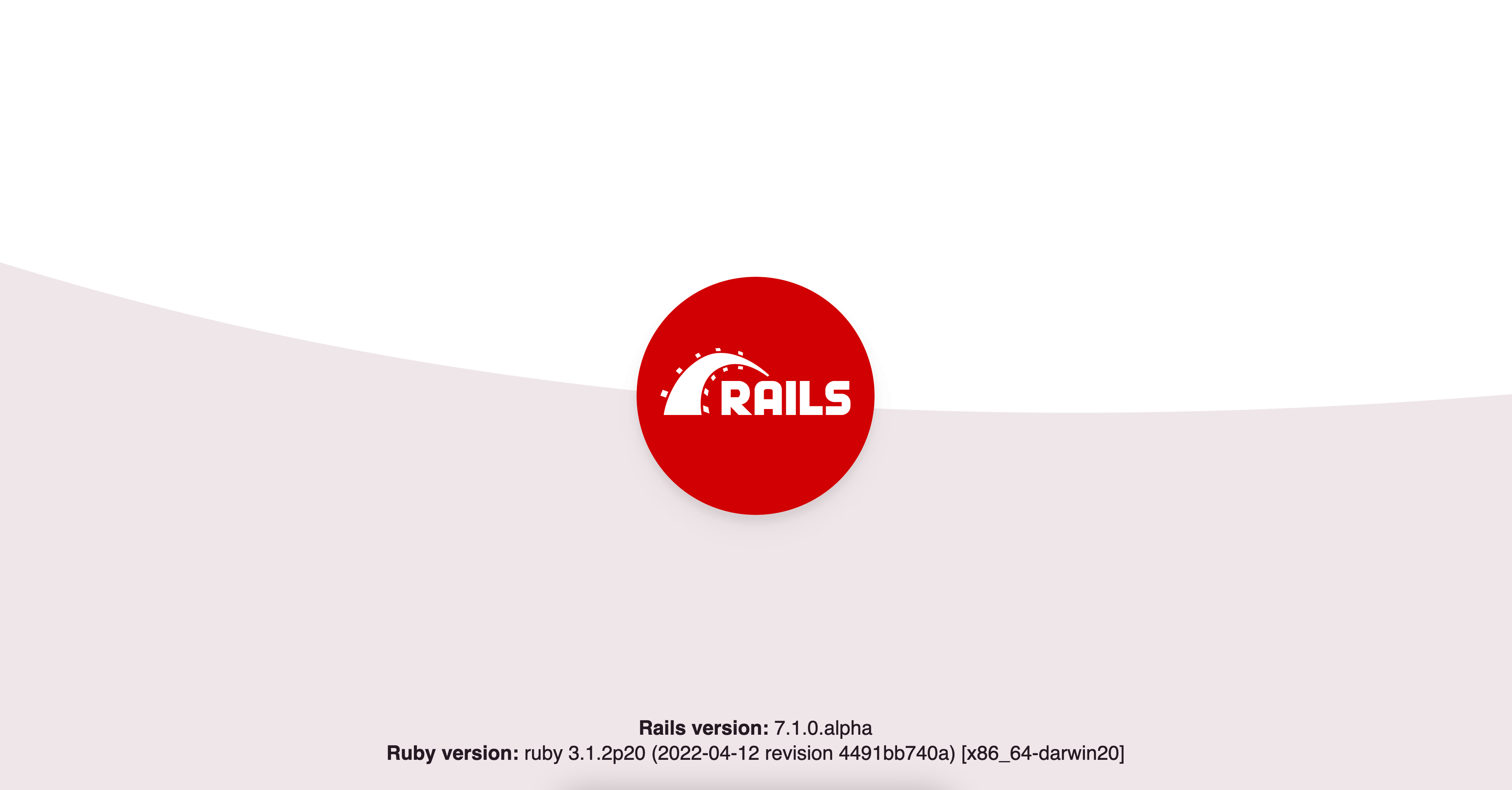
To stop the web server, hit Ctrl+C in the terminal window where it's running. To verify the server has stopped you should see your command prompt cursor again. For most UNIX-like systems including Mac OS X this will be a dollar sign
$. In development mode, Rails does not generally require you to restart the server; changes you make in files will be automatically picked up by the server.
The "Welcome Aboard" page is the smoke test for a new Rails application: it makes sure that you have your software configured correctly enough to serve a page. You can also click on the About your application’s environment link to see a summary of your application's environment.
4.2 Say "Hello", Rails
To get Rails saying "Hello", you need to create at minimum a controller and a view.
A controller's purpose is to receive specific requests for the application. Routing decides which controller receives which requests. Often, there is more than one route to each controller, and different routes can be served by different actions. Each action's purpose is to collect information to provide it to a view.
A view's purpose is to display this information in a human readable format. An important distinction to make is that it is the controller, not the view, where information is collected. The view should just display that information. By default, view templates are written in a language called ERB (Embedded Ruby) which is converted by the request cycle in Rails before being sent to the user.
To create a new controller, you will need to run the "controller" generator and tell it you want a controller called "welcome" with an action called "index", just like this:
$ rails generate controller welcome index |
Rails will create several files and a route for you.
create app/controllers/welcome_controller.rb route get "welcome/index"invoke erbcreate app/views/welcomecreate app/views/welcome/index.html.erbinvoke test_unitcreate test/controllers/welcome_controller_test.rbinvoke helpercreate app/helpers/welcome_helper.rbinvoke test_unitcreate test/helpers/welcome_helper_test.rbinvoke assetsinvoke coffeecreate app/assets/javascripts/welcome.js.coffeeinvoke scsscreate app/assets/stylesheets/welcome.css.scss |
Most important of these are of course the controller, located at
app/controllers/welcome_controller.rb and the view, located at app/views/welcome/index.html.erb.
Open the
app/views/welcome/index.html.erb file in your text editor. Delete all of the existing code in the file, and replace it with the following single line of code:<h1>Hello, Rails!</h1> |
4.3 Setting the Application Home Page
Now that we have made the controller and view, we need to tell Rails when we want Hello Rails! to show up. In our case, we want it to show up when we navigate to the root URL of our site,http://localhost:3000. At the moment, "Welcome Aboard" is occupying that spot.
Next, you have to tell Rails where your actual home page is located.
Open the file
config/routes.rb in your editor.Blog::Application.routes.draw do get "welcome/index" # The priority is based upon order of creation: # first created -> highest priority. # ... # You can have the root of your site routed with "root" # root to: "welcome#index" |
This is your application's routing file which holds entries in a special DSL (domain-specific language) that tells Rails how to connect incoming requests to controllers and actions. This file contains many sample routes on commented lines, and one of them actually shows you how to connect the root of your site to a specific controller and action. Find the line beginning with
root :to and uncomment it. It should look something like the following:root to: "welcome#index" |
The
root to: "welcome#index" tells Rails to map requests to the root of the application to the welcome controller's index action and get "welcome/index" tells Rails to map requests tohttp://localhost:3000/welcome/index to the welcome controller's index action. This was created earlier when you ran the controller generator (rails generate controller welcome index).
If you navigate to http://localhost:3000 in your browser, you'll see the
Hello, Rails! message you put into app/views/welcome/index.html.erb, indicating that this new route is indeed going to WelcomeController's index action and is rendering the view correctly.
For more information about routing, refer to Rails Routing from the Outside In.
No comments:
Post a Comment